17 February 2013
Tagul name clouds
8:19 AM
So I have gotten a lot of questions about how I make these name clouds...
And I happened to have a moment to respond tonight...but for some reason I can't respond to the comments that I have gotten...so instead I made a little video for you...
I hope this helps you out!
UPDATED- -
I just finished mine for this year’s class! This is how I fixed the size issues…
In the “Appearance” section click to make a rectangle shape.
Where it says aspect ratio change to 1.35.
I saved changes then under “Grab and Share” I click save as a graphic image.
I insert that graphic into Word or Publisher and resize to make it fit properly on the page.
And I happened to have a moment to respond tonight...but for some reason I can't respond to the comments that I have gotten...so instead I made a little video for you...
UPDATED- -
I just finished mine for this year’s class! This is how I fixed the size issues…
In the “Appearance” section click to make a rectangle shape.
Where it says aspect ratio change to 1.35.
I saved changes then under “Grab and Share” I click save as a graphic image.
I insert that graphic into Word or Publisher and resize to make it fit properly on the page.
Labels:end of the year,Popular Posts
Subscribe to:
Post Comments
(Atom)
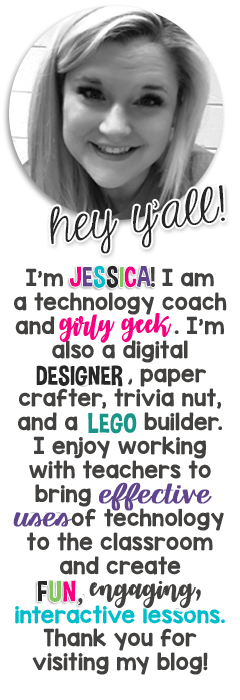
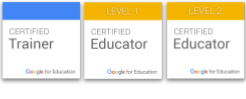






Powered by Blogger.


Currently
technology
G Suite for Education
Popular Posts
linkys
giveaway
science
Google
freebie
writing
freebies
treats
books
classroom decor
classroom resources
math
professional development
reading
social studies
testing
Google Slides
HyperDoc
end of the year
holidays
pinterest
poetry
Acts of Kindness
Apps
Multimedia Text Set
PD Badges
classroom library
language arts
organization
reviews
2nd Grade
4th Grade
Bitmoji
Constitution
Emojis
Georgia
Google Chromebooks
Google Drawings
Google Keep
Mother's Day
US history
Westward Expansion
economics
elements of fiction
experiments
field trips
figurative language
first post
food chains
fractions
interactive notebook
persuasive
plants
resolutions
test
updates


.






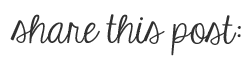








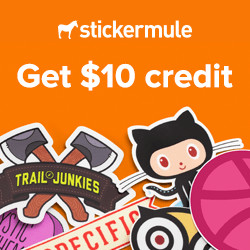

Thanks for sharing this little tutorial for Tagul. We had not heard about it, but it would be great for an end of the year activity we do with our kiddos!
ReplyDelete:) Tamra and Sarah
firstgradebuddies2.blogspot.com
Love this!!! Thanks
ReplyDeleteThank you for sharing the video! I had used a similar program but this one looks so much better! I can't wait to make these for my students.
ReplyDeleteThank you, thank you! This is just what I was looking for. I plan to make these for my volunteers and then print on an iron-on transfer and then onto canvas bags! Wish me luck!
ReplyDeleteThanks so much for sharing this! I want to do this for my class this year...they'll love it!
ReplyDeleteThis is so great! I am doing it for my fourth graders this year, and I have been trying to print it a different size and it won't seem to change for me. What size did you print yours and how did you get it that size? Thanks!
ReplyDeleteAnonymous....
ReplyDeleteI just saw on the original post about this that you need to go to the appearance tab and make the angle: 0 and Aspect Ratio: 1.25 then click Visualize to make the change. It should make it 81/2 by 11 then. I am new to this. Good luck!
Thank you for sharing! I'd never heard of Tagul before. I love this idea and can't wait to do it with my class next week.
ReplyDeleteI am having trouble printing mine where it is centered. It always leaves too much space at the bottom (in portrait) or on the sides (landscape). Any thoughts on how to fix that?
ReplyDeleteStill having a hard time printing it....I did follow the above, but it still isn't the right size....any suggestions??????
ReplyDeleteI just finished mine for this year’s class! This is how I fixed it…
ReplyDeleteIn the “Appearance” section click to make a rectangle shape.
Where it says aspect ratio change to 1.35.
I saved changes then under “Grab and Share” I click save as a graphic image.
I insert that graphic into Word or Publisher and resize to make it fit properly on the page.
I hope this makes sense!
I can't center mine either, however I am going to cut mine out and mount on colored cardstock/scrapbook paper background for the frame.
ReplyDeleteJessica, Thanks so much for all these ideas, loved the nurse appreciation ideas, and the name clouds!!!
ReplyDeleteDebi
This tagul thing is great and your video really helped. This is the 2nd year I have used it for my class. Thanks!
ReplyDeleteThank you for sharing such an amazing content. I love the article, very insightful and informative. The article has a lot of information that will help people understand. It also has a user-friendly approach and it is easy on the eyes. It will help reach people from all over the globe if ads and promotions will be able to come up with a unique design and also has a user-friendly approach by adding stickers from https://estickers.com.au, which has a wide variety of custom design stickers.
ReplyDelete